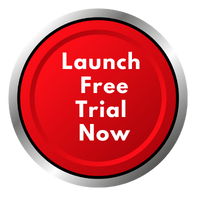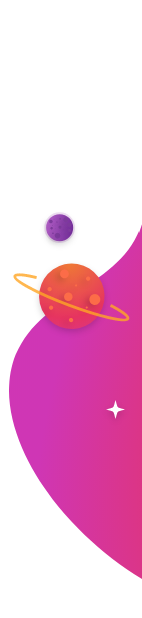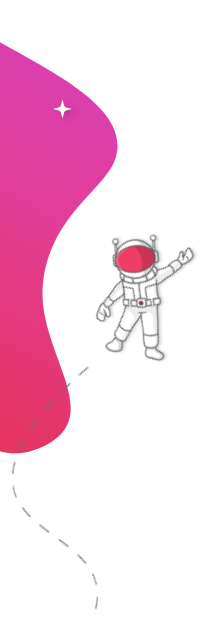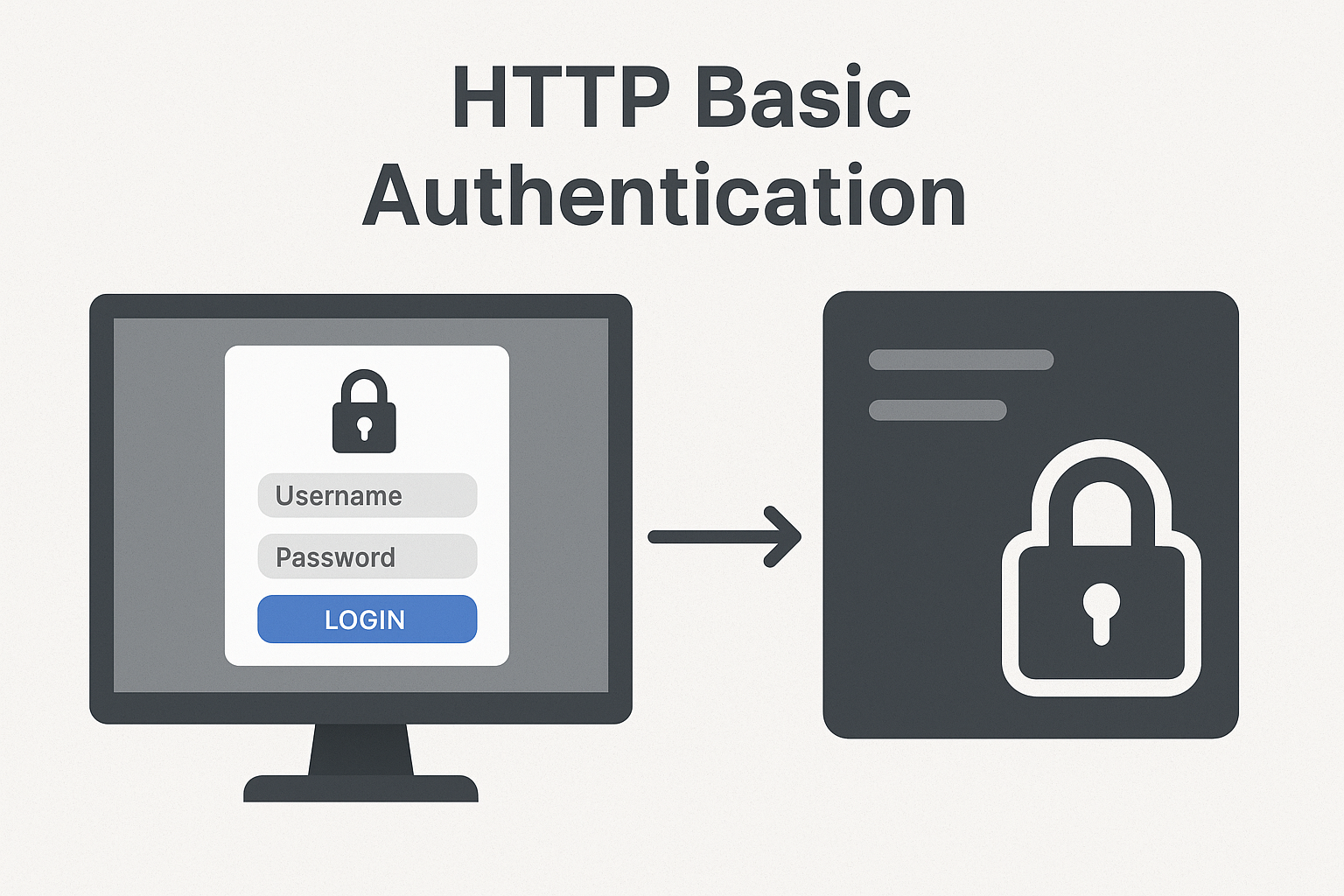
You have dashboards, monitoring tools, and internal portals brimming with valuable, real-time information. This is the data that powers your teams, guides your strategy, and flags issues before they become problems. But there’s a catch: much of this information lives on internal websites protected by a simple but effective login prompt—HTTP Basic Authentication.
Getting that live, protected content off a single computer screen and onto a large-format digital sign in your office, factory floor, or network operations center (NOC) presents a significant challenge. How do you securely bypass that login prompt on a public-facing screen without compromising your network or resorting to clunky, unreliable workarounds?
This guide breaks down the challenge of displaying authenticated web content and provides a straightforward, secure solution. You will learn what HTTP Basic Auth is, why traditional digital signage solutions struggle with it, and how a modern platform like RocketScreens provides a direct path to getting your most important data visible and actionable.
What is HTTP Basic Authentication and Why Is It So Common?
Before tackling the solution, it’s helpful to understand the technology at the heart of the problem. HTTP Basic Authentication, often called "Basic Auth," is one of the simplest methods for enforcing access control to web resources.
When you try to access a page protected by Basic Auth, your web browser displays a generic pop-up box asking for a username and password. If you enter the correct credentials, the server grants you access. It functions like a simple lock and key for a webpage. It's built into the web's fundamental protocol (HTTP), meaning it doesn't require cookies, session IDs, or complex login pages.
Why It Persists in a Modern World
Despite more sophisticated authentication methods available today, Basic Auth remains incredibly common for several reasons:
- Simplicity: It is trivial for developers to implement on a web server. It’s a fast and easy way to protect content without building a full-fledged user management system.
- Universal Support: Every web browser and most HTTP clients (like command-line tools) understand it natively. No special software is needed.
- Good Enough Security (for Internal Use): When used over an HTTPS connection, the credentials are encrypted in transit, making it a perfectly suitable layer of security for many internal applications that don't warrant complex identity management.
You will typically find HTTP Basic Auth protecting:
- Internal Business Intelligence (BI) Dashboards: Tools like Grafana, Kibana, or custom-built analytics pages.
- Development and Staging Servers: Secure environments where developers test new websites before pushing them to the public.
- Admin Panels: The back-end interfaces for routers, printers, and various business applications.
- Simple Intranet Portals: Basic internal websites used for sharing company news or documents.
- Monitoring Tools: Status pages for servers, applications, or network infrastructure.
The widespread use of this straightforward security method is precisely what creates the roadblock for displaying this content on digital signage.
The Digital Signage Dilemma: Why Displaying Authenticated Content Fails
Most digital signage players, whether they are small hardware boxes, smart TVs, or USB sticks, are designed to do one thing well: display public web pages, images, and videos. They essentially operate like a simplified web browser set to a specific URL.
When one of these players is pointed to a URL protected by HTTP Basic Auth, the process breaks down. The server sends back the request for a username and password, but the digital signage player has no way to display the pop-up login box or for a user to input credentials. The result is a failed connection, showing an error message or a blank screen—not the critical data you need to see.
Common Workarounds (and Their Flaws)
Faced with this problem, technically minded teams often try a few workarounds, each with serious drawbacks:
- Disabling Authentication: The most dangerous option. Some might be tempted to remove the password protection from the internal tool just to get it on a screen. This exposes sensitive information to anyone on the network and should be avoided at all costs.
- Using Browser Extensions on a PC: A common but clumsy approach involves connecting a dedicated mini-PC to a TV and running a full web browser. The team then uses a browser extension to auto-fill the login details. This is unreliable, as browser updates can break the extension, sessions can time out, and the PC requires constant maintenance and security patching. It's also a security risk to store credentials directly on a device that may be physically accessible.
- Complex Scripting: Advanced users might try to write custom scripts to handle the authentication request. This is brittle, requires specialized knowledge to maintain, and is not a scalable solution for managing more than one or two screens.
These methods are either insecure, unreliable, or both. They create technical debt and turn what should be a simple task into a recurring IT headache. The core of the issue is that the authentication needs to be handled before the content is sent to the screen.
A Digital Signage Platform That Authenticates for You
A modern digital signage platform solves this problem by changing where and how the authentication happens. Instead of relying on the screen-side player to log in, a purpose-built system like RocketScreens manages the credentials securely in the cloud.
The process works like this:
- Secure Credential Storage: You input the username and password for your Basic Auth site directly into your RocketScreens dashboard—a secure, encrypted environment.
- Cloud-Side Request: When it's time to display the content, the RocketScreens cloud server makes the request to your protected website. It provides the stored credentials to the server, successfully authenticating the connection.
- Content Passed to the Screen: Once authenticated, your website sends the visual content (the dashboard, the status page) back to the RocketScreens server.
- Secure Display: The RocketScreens server then securely streams this visual content to your paired digital signage player.
The player on the wall never attempts to log in, and it never stores any sensitive credentials. It only receives the approved, final content for display. This model provides a clean separation between authentication and display, resolving the security and reliability issues of traditional methods.
Key Benefits of a Centralized Authentication Approach
Handling authentication in the cloud isn't just a workaround; it's a superior method that offers distinct advantages for security and management.
- Centralized Security: You can manage access for dozens of screens from a single dashboard. If a password for an internal tool changes, you update it in one place in RocketScreens, and every screen is instantly updated. There's no need to physically access each device.
- Simplicity and Speed: There is no code to write and no special hardware to configure. The entire setup process for adding a secure, authenticated website takes less than two minutes. You simply choose the website app, enter the URL, and fill in the username and password fields.
- Reliability: This method is far more dependable than browser-based tricks. The connection is managed server-to-server, eliminating issues with browser sessions, pop-ups, and cookies. Your content stays live and refreshed without manual intervention.
- Scalability: This approach works for one screen or one thousand. You can deploy a secure dashboard to a single TV in your NOC and then instantly add it to screens in executive offices or team pods across different buildings or even different countries.
Step-by-Step: Displaying a Secure Website with RocketScreens
Putting this into practice is remarkably straightforward. RocketScreens was designed to make complex integrations simple. Here’s how you can get your HTTP Basic Auth-protected website live on a screen in just a few steps.
Step 1: Locate Your Web Content URL
First, navigate to the internal webpage you want to display using your computer's web browser. When the login prompt appears, enter your credentials to confirm you have the right username and password. Copy the full URL from the browser's address bar. This is the address you'll give to RocketScreens.
Step 2: Add the Website App in RocketScreens
Log in to your RocketScreens account. Navigate to the content library and select the "Website" app. This is the universal app used for displaying any web-based content.
Step 3: Enter the URL and Your HTTP Basic Auth Credentials
In the Website app configuration panel, you'll see a field for the URL. Paste the address you copied in Step 1. Below it, you will find a section for "Authentication." Select "HTTP Basic Authentication" from the dropdown menu. Two new fields will appear: "Username" and "Password." Enter the credentials required to access your site here. These are stored securely and encrypted within the RocketScreens system.
Step 4: Assign to Your Screens and Go Live
After saving your configuration, the authenticated website is now an available piece of content in your library. You can add it to a channel, pair it with other content in a playlist, or assign it directly to any of your registered screens. Within moments, the secure content will appear on your TV, with RocketScreens handling the login automatically in the background.
Real-World Use Cases for Displaying Secure Content
Connecting your secure internal tools to your digital signage opens up powerful communication pathways across your organization. It transforms static screens into dynamic information hubs that drive performance and alignment.
For Operations and Manufacturing
A factory floor manager wants to display a live dashboard from their production monitoring system. The dashboard is hosted on an internal server protected by Basic Auth. Using RocketScreens, they can securely broadcast this dashboard onto large screens overlooking the production line. This gives operators real-time visibility into output, efficiency, and equipment status, allowing them to spot and address issues instantly.
For Development and IT Teams
A DevOps team needs to keep a close watch on server health and application uptime. Their monitoring tool, like Nagios or a custom-built status page, is protected with a username and password. By adding the tool's URL to RocketScreens, they can create a dedicated NOC display that cycles through server statuses, build pipelines from Jenkins, and performance metrics from Grafana, ensuring the entire team has a shared, persistent view of system health.
For Business Leaders and Sales Teams
A sales director wants to keep their team motivated by showing a live leaderboard hosted on a private BI platform. Instead of having everyone log in separately, the dashboard is displayed on a large TV in the sales area. The team can see real-time progress toward targets, celebrate wins as they happen, and foster a sense of friendly competition.
For Internal Communications
An HR department maintains a simple intranet portal protected by Basic Auth to share company-wide announcements and updates. To improve visibility, they use RocketScreens to display the portal's main page on screens in breakrooms and common areas. Employees can see important information without having to actively seek it out on their computers.
Beyond Basic Auth: A Comprehensive Approach to Content Security
HTTP Basic Auth is a common and important piece of the puzzle, but a truly effective digital signage platform must handle the full spectrum of modern web content. Your organization uses a mix of internal tools and cloud-based SaaS applications, each with its own method for managing access.
The ideal solution should not only handle Basic Auth but also connect seamlessly with applications that use more advanced protocols like OAuth 2.0. This is what allows for direct, secure integration with services like:
- Google Slides and Sheets
- Microsoft Power BI and Teams
- Salesforce
- Tableau
- Social media platforms
RocketScreens is built with this diversity in mind. With a library of over 100 integrated applications, the platform provides a secure and reliable connection to the tools your business already uses every day. The principle is the same: you authenticate once, securely within the RocketScreens dashboard, and the platform manages the connection to keep your content live and fresh on your screens.
Don’t let a simple login prompt be the barrier between your valuable data and the teams who need to see it. The challenge of displaying content from websites protected by HTTP Basic Auth is solved. With the right platform, it becomes a simple, secure, and powerful way to improve visibility and communication across your entire organization.
Ready to get your secure dashboards, reports, and internal pages off the computer and onto the big screen? See how simple it can be. Try RocketScreens for free or schedule a quick demo to discuss your specific needs with our team.