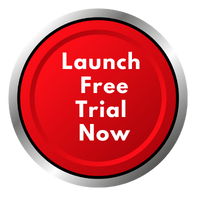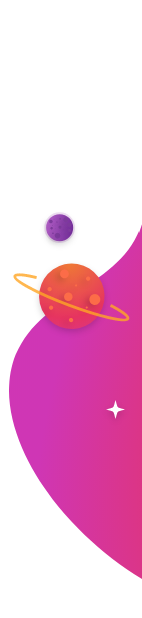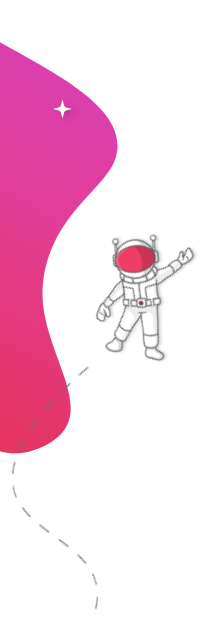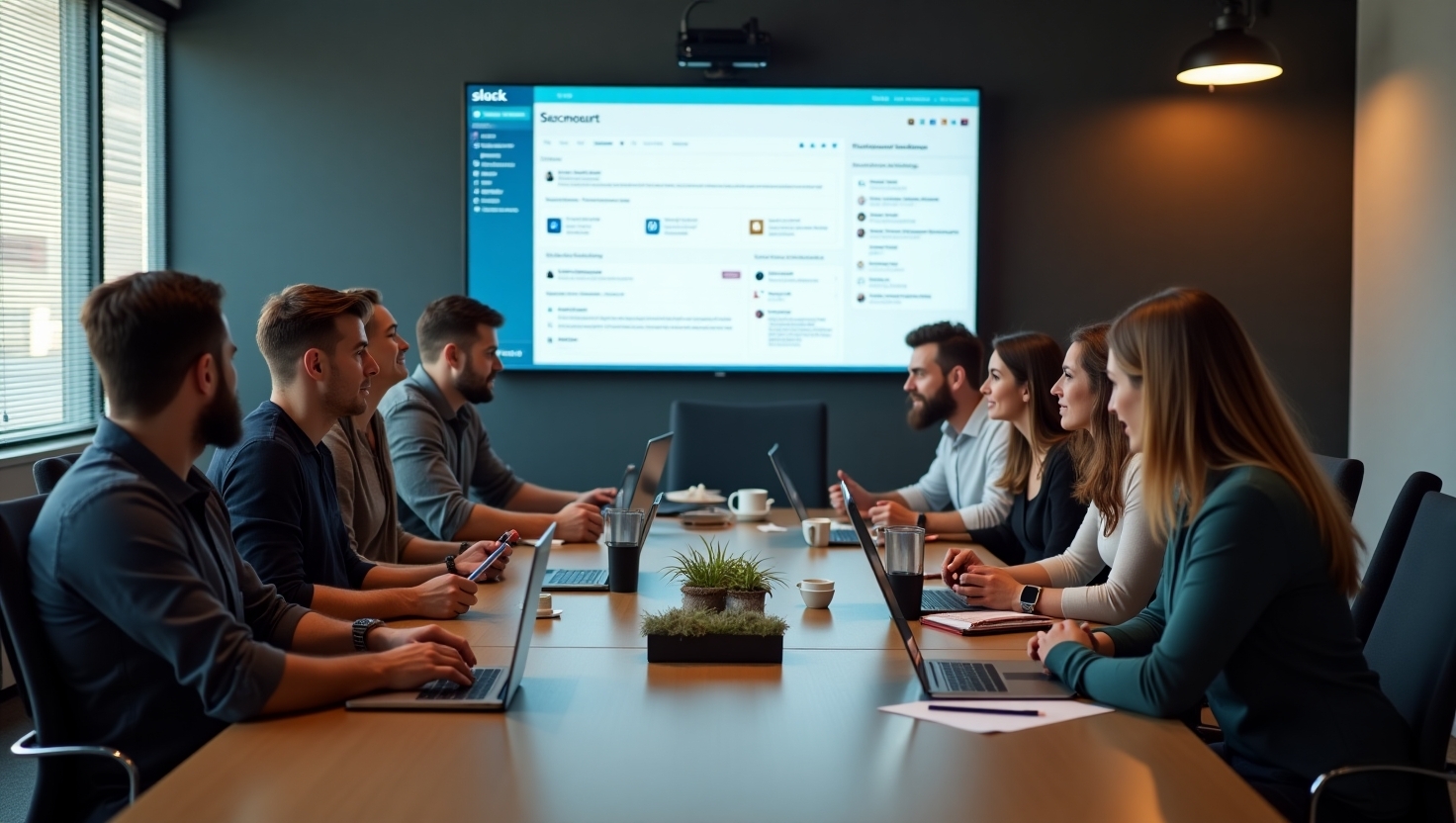
Overview of Slack Display Solutions
In today's fast-paced work environments, effective communication is key. Displaying Slack messages on TVs or digital screens can enhance team engagement and ensure important updates are visible to all. This guide provides a comprehensive overview of how to achieve this integration, covering setup, hardware, software, and troubleshooting
Integrating Slack with digital signage allows organizations to broadcast messages, announcements, and updates directly onto TVs and screens within the workplace. This approach ensures that all team members, including those in common areas or without direct access to computers, stay informed in real-time.
Benefits of Displaying Slack Messages on Screens
- Enhanced Visibility: Important messages reach a wider audience, ensuring no one misses critical updates.
- Real-Time Communication: Instantly broadcast messages as they are posted in Slack channels.
- Increased Engagement: Encourages team members to stay connected and engaged with ongoing discussions.
- Improved Productivity: Reduces the need for constant checking of devices, streamlining communication.
Step-by-Step Setup Guide
1. Choose a Digital Signage Platform
Select a digital signage platform that supports Slack integration. Platforms like RocketScreens offer seamless integration with over 100 applications, including Slack, allowing you to display messages effortlessly.
2. Connect Slack to the Digital Signage Platform
- Authentication: Log in to your Slack workspace and authenticate the digital signage platform.
- Select Channels: Choose the Slack channels you wish to display on your screens.
- Configure Settings: Adjust settings such as message frequency, display duration, and content filters to suit your needs.
3. Set Up Hardware
- TV Screens: Ensure your TVs are connected to a media player or device that can receive the digital signage content.
- Media Players: Devices like Android TV boxes, Raspberry Pi, or dedicated digital signage players can be used.
- Network Connection: Verify that all devices have a stable internet connection for real-time updates.
4. Configure Content Layout
- Design Templates: Create or select templates that suit your display needs, incorporating elements like logos, backgrounds, and message formatting.
- Preview Content: Use the platform's preview feature to ensure the content appears as desired on the screen.
- Schedule Content: Set schedules for when specific messages or templates should be displayed.
Hardware Requirements
To effectively display Slack messages on screens, ensure you have the following hardware:
- TV Screens: High-definition screens for clear visibility.
- Media Players: Devices compatible with your digital signage platform (e.g., Android TV boxes, Raspberry Pi).
- Network Infrastructure: Reliable Wi-Fi or Ethernet connections to support continuous content streaming.
- Mounting Equipment: Brackets or stands to securely position the screens in desired locations.
Software Configuration
Proper software configuration ensures smooth integration and display of Slack messages:
- Digital Signage Software: Install and configure the chosen digital signage platform on your media players.
- Slack Integration: Follow the platform's instructions to link your Slack workspace and select channels.
- Content Management: Utilize the platform's CMS to manage and schedule content efficiently.
- Monitoring Tools: Implement tools to monitor the performance and uptime of your displays.
Troubleshooting Tips
If you encounter issues while displaying Slack messages, consider the following:
- Check Network Connections: Ensure all devices have stable internet access.
- Verify Slack Permissions: Confirm that the digital signage platform has the necessary permissions to access your Slack channels.
- Update Software: Keep both your digital signage platform and media player software up to date.
- Review Content Settings: Check for any content filters or scheduling conflicts that might prevent messages from displaying.
- Restart Devices: Sometimes, a simple restart of the media player or TV can resolve display issues.
Why Choose RocketScreens for Slack Integration
RocketScreens offers a user-friendly digital signage solution with robust Slack integration. With over 100 app integrations, including Slack, RocketScreens allows you to display messages, announcements, and updates seamlessly across your organization.
Key Features:
- Easy Setup: Quickly connect your Slack workspace and configure display settings.
- Customizable Templates: Design templates that align with your brand and communication goals.
- Real-Time Updates: Broadcast Slack messages instantly as they are posted.
- Comprehensive Support: Access a wealth of resources and customer support to assist you.
Explore more about RocketScreens and start your free trial today!.
Conclusion
Displaying Slack messages on TVs and screens within your organization enhances communication, keeps teams informed, and fosters a connected work environment. By following the steps outlined in this guide and leveraging platforms like RocketScreens, you can seamlessly integrate Slack into your digital signage strategy.
Ready to enhance your workplace communication? Start your free trial with RocketScreens today and bring your Slack messages to life on screen!