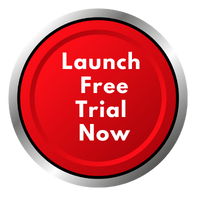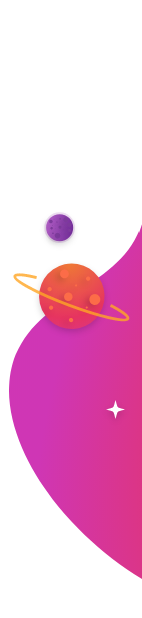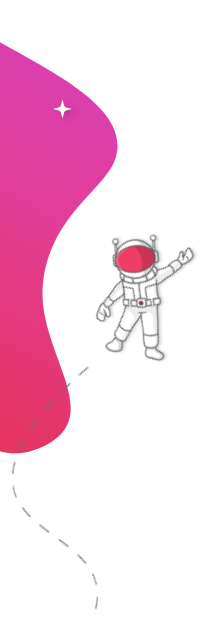In today’s fast-paced digital communication environment, businesses need tools that simplify and accelerate content sharing. Microsoft Word remains a cornerstone for creating rich, formatted documents—but what if you could display Word content effortlessly on your digital screens? Enter RocketScreens, a digital signage platform that makes it easy to transform Word files into live content displays. In this article, we’ll explore the power of Microsoft Word for digital signage, practical applications, and how RocketScreens revolutionizes how you share Word-based content with your audience.
Why Microsoft Word Still Matters in the Digital Age
Microsoft Word is not just a word processor—it’s a dynamic tool used by organizations across industries for reporting, documentation, announcements, and more. Its versatility, formatting tools, and accessibility make it a go-to application for structured communication.
- Universally used across departments
- Supports charts, images, and advanced formatting
- Easy integration with Microsoft 365 and SharePoint
However, one of the biggest limitations is that Word content typically stays static or hidden within local systems or emails—until now.
Digital Signage: A Game-Changer for Internal and External Communication
Digital signage enables organizations to share real-time updates, announcements, and visual content across screens in lobbies, offices, warehouses, or retail environments. It enhances:
- Employee engagement
- Customer experiences
- Productivity and transparency
When combined with Microsoft Word documents, digital signage becomes a powerful tool to display structured information, such as:
- Meeting agendas
- Team KPIs
- Weekly reports
- Policy updates
Microsoft Word and Digital Signage: Use Cases Across Industries
1. Corporate Offices
Display daily schedules, HR bulletins, and corporate updates by connecting Word files directly to screen networks across departments.
2. Healthcare Facilities
Use Word files to update patient wait times, healthcare protocols, or shift rotations in real time using secure digital signage solutions.
3. Education and Campuses
From class schedules to campus news, educators can prepare documents in Word and publish them instantly to hallway screens using RocketScreens.
4. Manufacturing
Showcase daily production goals, shift updates, and safety compliance documents straight from Microsoft Word to breakroom or floor displays.
Challenges of Using Microsoft Word for Digital Signage—And the RocketScreens Solution
Without the right platform, displaying Word documents on digital signage is clunky and manual. Some common challenges include:
- File format incompatibility with signage software
- No real-time update capabilities
- Security and access concerns for sensitive files
RocketScreens: Seamless Microsoft Word Integration
RocketScreens solves these problems with robust Microsoft 365 integration. Simply connect your Microsoft account, and select the Word document you want to display. Features include:
- Real-time sync: Any changes in the document are instantly reflected on screens.
- Security: Authentication ensures your content is protected.
- Visual templates: Frame your Word content with branded themes.
- Multi-screen deployment: Send content to one or multiple screens effortlessly.
RocketScreens supports over 100 integrations, including Microsoft Teams, SharePoint, Power BI, Excel, Google Docs, Slack, and Trello—turning your screens into a live, connected dashboard for productivity.
How to Use Microsoft Word with RocketScreens
- Create or update your document in Microsoft Word.
- Log into RocketScreens and connect your Microsoft 365 account.
- Choose the Word file to display and select the desired screen(s).
- Customize display layout with RocketScreens templates.
- Set refresh intervals for real-time updates.
Within minutes, your professional-looking Word document will be visible on digital signage screens across your workspace or venue.
Best Practices for Displaying Word Content on Digital Signage
1. Use Clear Formatting
Keep paragraphs short, use bullet points, and include headers to break up text.
2. Incorporate Visuals
Images, charts, and icons in Word enhance comprehension when displayed on screens.
3. Keep It Updated
Schedule regular document reviews so that the content displayed remains accurate and useful.
4. Use Templates
RocketScreens’ display templates improve consistency and brand recognition.
Future-Proof Your Communication with RocketScreens
The combination of Microsoft Word and RocketScreens offers a forward-thinking solution for businesses seeking to bridge traditional documentation with modern communication technology. With live integration, automated updates, and simple deployment, you can ensure everyone—employees, visitors, or customers—is always in the loop.
Why RocketScreens?
- 100+ App Integrations: Beyond Word, connect Slack, Power BI, Google Sheets, and more.
- Secure and Scalable: Enterprise-ready for security and multi-location use.
- Cloud-Based: Control everything from a browser—no complex setup required.
- User-Friendly: Designed for non-tech users to publish content easily.
Conclusion
Microsoft Word continues to be an essential tool in business communication. By integrating it with RocketScreens, you unlock a powerful new way to share information visually and effectively. Whether you’re in corporate, education, healthcare, or manufacturing—RocketScreens empowers you to make every screen count.
Ready to transform your Word docs into powerful visual communication?