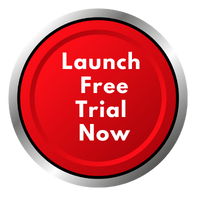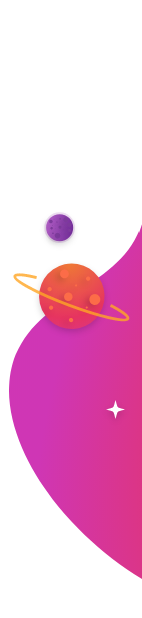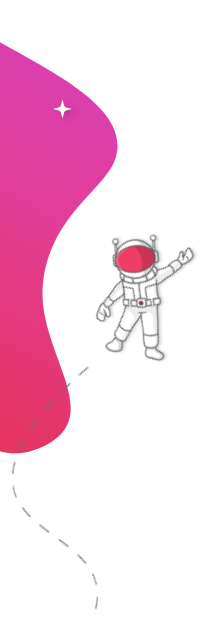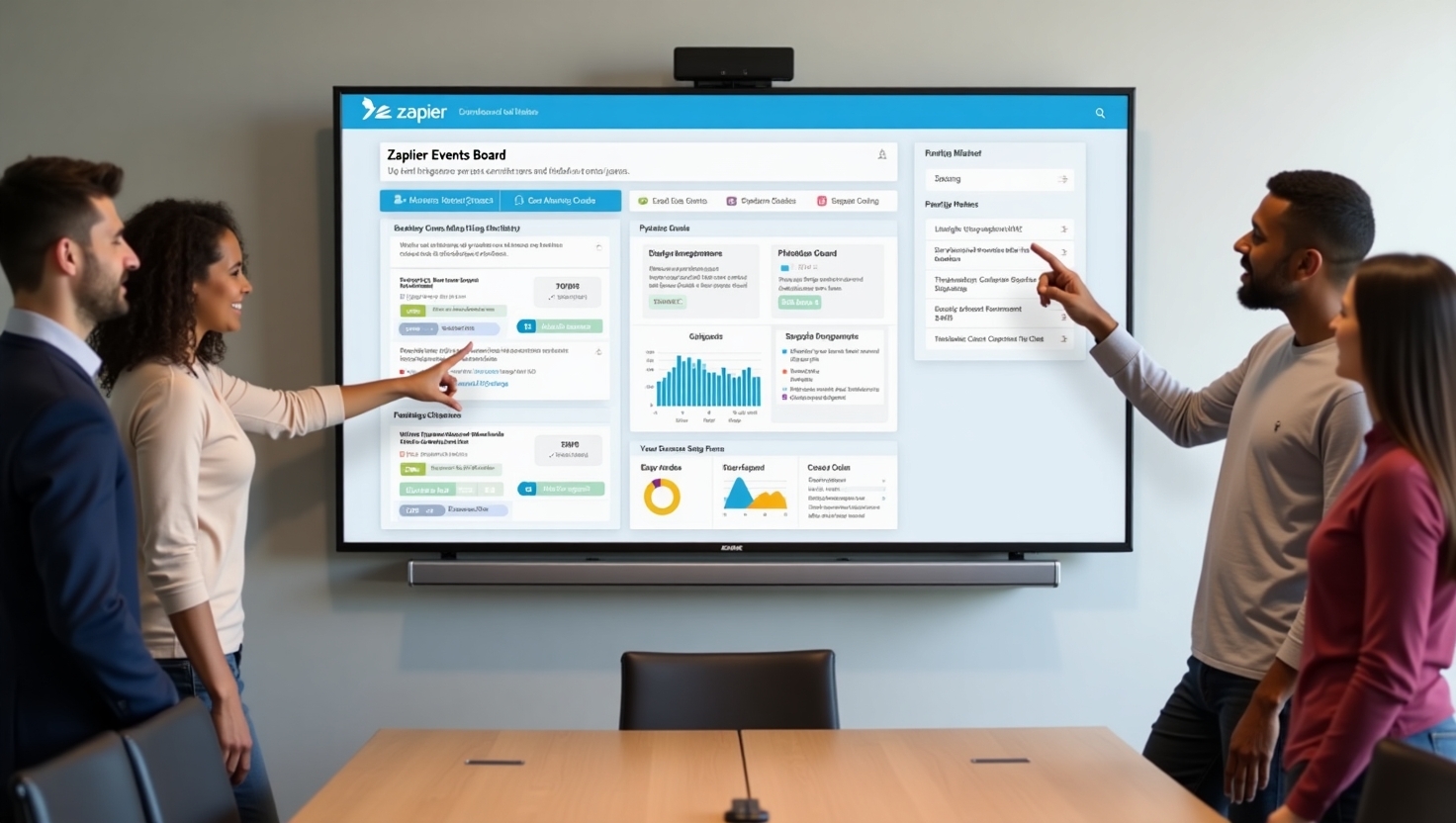
Keeping your digital signage fresh and relevant can feel like a full-time job. You know the drill: log in, create a new slide, upload an image, type out a message, and push it to the screens. By the time you’ve done all that, the moment may have already passed. What if your screens could update themselves, automatically, based on the real-time activities happening across your business?
This is not a futuristic concept; it’s possible right now by connecting your business applications to your screens. The key to this powerful automation is Zapier Events. By pairing the flexibility of Zapier with a secure and simple platform like RocketScreens, you can turn your static displays into dynamic communication hubs that run on autopilot.
Imagine celebrating a sales win the second it's logged in your CRM or sharing a 5-star customer review moments after it's posted. This guide will show you exactly how to use Zapier Events to make your digital signage smarter, more timely, and infinitely more impactful.
What Exactly Are Zapier Events? A Simple Breakdown
Before we explore the practical uses, let’s clarify what we mean by Zapier Events. In the world of Zapier, every automated workflow, called a "Zap," consists of two core parts: a Trigger and an Action.
- The Trigger: This is the specific event that starts the workflow.
- The Action: This is the resulting task that is performed automatically.
A Zapier Event is simply the trigger. It’s the "when this happens..." part of the equation. Think of it like a domino. The Zapier Event is the first domino tipping over, which sets off a chain reaction that completes a task for you.
A common example is a new email in Gmail (the event/trigger) automatically saving the attachment to a Google Drive folder (the action). With RocketScreens, the workflow becomes even more powerful: a Zapier Event in an application you use every day can trigger an immediate content update on your digital screens. This simple connection removes the manual work and ensures your displays are always in sync with your business.
Why Connect Zapier Events to Your Digital Signage?
Connecting your business apps to your screens through Zapier Events isn't just a neat trick; it’s a strategic move that delivers tangible benefits.
- Real-Time Communication: Information appears the moment it’s relevant. A sales win is celebrated instantly, not in a weekly roundup. An IT alert goes out immediately, minimizing downtime and confusion.
- Eliminate Manual Work: Your team's time is valuable. Free them from the repetitive task of creating and uploading content for every little update. Set up the automation once and let it run.
- Boost Engagement: Screens that show fresh, dynamic, and relevant content naturally draw more attention. Employees and customers are more likely to look at a screen that reflects what’s happening right now.
- Ensure Accuracy: Automation removes the risk of human error. You won't have to worry about someone forgetting to post an announcement or accidentally displaying outdated information.
RocketScreens makes this connection secure and straightforward. By authenticating your apps, you can be confident that your sensitive business data is displayed safely on the right screens at the right time.
7 Powerful Examples of Zapier Events for Your RocketScreens Displays
The true strength of using Zapier Events comes from its versatility. You can connect virtually any of the thousands of apps in Zapier's ecosystem to your screens. Here are seven practical, high-impact examples to get you started.
1. Celebrate Sales Wins Instantly with Salesforce or HubSpot
The Use Case: Your sales team just closed a major deal. Instead of waiting for an email, the celebration starts immediately on the screens across the office.
- Trigger (Zapier Event): A deal's stage is updated to "Closed-Won" in Salesforce, or a deal enters a "Won" pipeline in HubSpot.
- Action in RocketScreens: A celebratory message is automatically created and pushed to the sales floor screens. The message can pull data directly from the CRM, like "Congratulations, Sarah! You just closed a $50,000 deal with Acme Corp!"
- Business Benefit: This creates an energetic and motivating environment. It provides immediate recognition for hard work, fosters healthy competition, and keeps the entire company aware of the sales team's success. Learn more about improving your workplace communication with digital signage.
2. Showcase Positive Customer Feedback from Google Reviews
The Use Case: A happy customer leaves a glowing 5-star review for your business on Google. You want to share this positive feedback with both your team and other potential customers.
- Trigger (Zapier Event): A new review with a specific rating (e.g., 4 or 5 stars) is posted to your Google My Business profile.
- Action in RocketScreens: The review text, star rating, and even the customer's name (if public) are formatted into a visually appealing slide and displayed on screens in your lobby, breakroom, or retail space.
- Business Benefit: This builds powerful social proof for visitors and customers. Internally, it reinforces the value of great customer service and shows employees the direct impact of their efforts on customer satisfaction.
3. Announce New Hires and Work Anniversaries from Your HRIS
The Use Case: A new team member is starting today, or a long-time employee is celebrating a work anniversary. Make them feel seen and valued from day one.
- Trigger (Zapier Event): A "New Employee" entry is created in your HRIS like BambooHR or Workday, or an employee's anniversary date is reached.
- Action in RocketScreens: A pre-designed "Welcome to the Team!" or "Happy 5-Year Anniversary!" template is automatically populated with the employee's name, photo, and title, then displayed on company-wide screens.
- Business Benefit: This is a simple but incredibly effective way to build a positive company culture. It helps integrate new hires and makes existing employees feel appreciated, contributing to better retention and morale.
4. Share Important Company News from Slack or Microsoft Teams
The Use Case: Your CEO posts a critical company-wide announcement in the #announcements Slack channel, and you need to ensure every single employee sees it, even those not actively monitoring Slack.
- Trigger (Zapier Event): A new message is posted in a designated Slack channel or Microsoft Teams channel. You can even filter it to only trigger for messages from specific users.
- Action in RocketScreens: The text from the message is instantly pulled and displayed as a priority announcement on all internal communication screens.
- Business Benefit: This closes the communication gap between desk-based and non-desk employees. It guarantees that urgent information—from policy changes to building updates—reaches its entire audience immediately. As an external resource, Zapier offers a fantastic overview of its Slack integrations that you can explore.
5. Display Real-Time Project Updates from Asana or Trello
The Use Case: Your marketing team is working on a big product launch. You want to keep all stakeholders informed of progress without holding constant status meetings.
- Trigger (Zapier Event): A task card is moved from the "In Progress" list to the "Completed" list on a Trello board, or a milestone task is checked off in Asana.
- Action in RocketScreens: A project dashboard displayed on a screen in the team area updates automatically. It could show a progress bar moving forward, list the most recently completed task, or display a "Milestone Achieved!" message.
- Business Benefit: This provides effortless project visibility. It keeps the team aligned, motivates them by showing tangible progress, and informs executives and other departments without anyone needing to ask for an update.
6. Promote New Blog Posts or Social Media Content
The Use Case: You just published a new, insightful article on your company blog or an engaging video on YouTube. You want to drive traffic from employees and visitors in your office.
- Trigger (Zapier Event): A new item appears in your website's RSS feed, or a new post is published on your company's LinkedIn, X (Twitter), or Instagram page.
- Action in RocketScreens: A promotional slide is created featuring the blog post title, a key image, and a QR code linking directly to the article or video. This slide is then added to the content loop on screens in high-traffic areas like the lobby or cafeteria.
- Business Benefit: This is an easy way to amplify your marketing content. It informs your team about what the company is publishing (turning them into brand advocates) and cross-promotes your digital content to a captive physical audience.
7. Manage Urgent IT Alerts or System Status
The Use Case: Your e-commerce website is experiencing an outage, or the internal network is down. You need to inform all staff immediately to prevent a flood of support tickets and reduce confusion.
- Trigger (Zapier Event): A new incident is created in a system monitoring tool like Pingdom or a status update is posted on a platform like Statuspage.
- Action in RocketScreens: A high-priority, full-screen alert message overrides the normal content on all screens. The message can state, "System Alert: We are currently experiencing an outage with the CRM. Our team is investigating. Thank you for your patience."
- Business Benefit: This is the fastest way to disseminate critical IT information. It provides a single source of truth, proactively manages employee expectations, and frees up the IT team to solve the problem instead of answering repetitive questions. RocketScreens ensures this communication is both secure and reliable.
How to Set Up Your First Zapier Event with RocketScreens
Creating your first automated workflow is simpler than you might think. Follow these five steps to connect your apps to your screens.
- Connect Your Accounts: Log into your Zapier account. Search for and connect your RocketScreens account and the application you want to use for your trigger (e.g., Google Sheets, Slack, Salesforce). You'll only need to do this once per app.
- Choose Your Trigger: In a new Zap, select your first app and choose the specific Zapier Event that will start the workflow. For example, if you're using Google Sheets, your trigger might be "New Spreadsheet Row."
- Configure Your Action: Next, choose RocketScreens as your action app. Select what you want it to do, such as "Create a Message" or "Post to a Channel." This tells Zapier where to send the information.
- Map Your Fields: This is where the magic happens. Zapier will show you the data from your trigger event (like the columns in your Google Sheet). You simply click to map that data to the corresponding fields in RocketScreens (like the "Headline" or "Body" of a message).
- Test and Activate: Zapier allows you to run a test to confirm that the Zapier Event sends data to your RocketScreens channel correctly. Once it looks good, turn on your Zap, and your automation is live!
Best Practices for Using Zapier Events with Digital Signage
As you begin to build these automated workflows, keep a few best practices in mind to get the most out of your setup.
- Start Simple: Don't try to build a ten-step workflow on your first day. Start with a single, high-impact Zapier Event, like the Slack announcement or the Google Review showcase. Once you're comfortable, you can explore more complex automations.
- Use Filters: Zapier has a powerful "Filter" tool. Use it to add conditions to your Zaps. For instance, you can add a filter to your Google Review Zap so it only runs for reviews that are 4 stars or higher. This prevents negative feedback from being broadcast automatically. You can read more about this on Zapier's guide to using filters.
- Format for Screens: Remember that digital signage content needs to be brief and easily digestible. Use Zapier's "Formatter" tool to shorten text, convert date formats, or capitalize words to ensure your content looks great on screen.
- Monitor Your Zaps: Occasionally, check your Zapier dashboard to see your task history. This helps you confirm your Zaps are running as expected and troubleshoot any potential issues with app connections.
Automating your communication with Zapier Events turns your digital signage from a passive display into an active, intelligent part of your business operations. It’s about connecting your data directly to your people, employees, customers, and visitors—in a way that is immediate, relevant, and effortless.
Ready to stop the endless cycle of manual updates and let your screens work for you? Explore how RocketScreens' seamless integration with Zapier can connect your business data to any screen, anywhere.