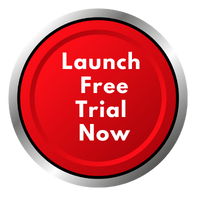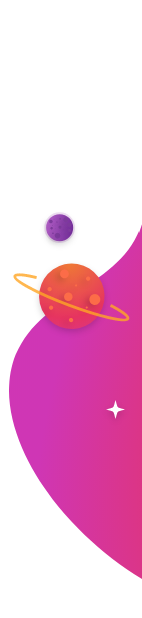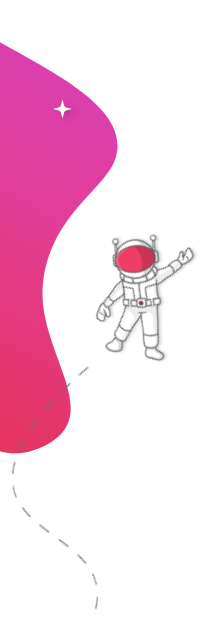In today’s data-driven world, visualizing critical business insights in real-time is no longer a luxury—it’s a necessity. Tools like Tableau empower businesses to craft compelling data stories. But what if you could display these powerful Tableau dashboards on TVs across your office, warehouse, or retail floor, ensuring your entire team stays in the loop?
With RocketScreens, displaying your Tableau dashboards on TV screens becomes seamless, secure, and impactful. This guide explores the benefits, setup, best practices, and ROI of using digital signage for Tableau and how RocketScreens turns your TVs into data powerhouses.
Why Display Tableau Dashboards on TV Screens?
1. Maximize Visibility
Placing Tableau dashboards on TVs in common workspaces ensures that real-time data is accessible to everyone, from the C-suite to frontline workers, without the need to log into Tableau individually.
2. Improve Decision-Making
When team members see KPIs, sales numbers, or performance metrics in real-time, it fosters faster, data-backed decisions across departments.
3. Increase Engagement
Static wall art is out—live dashboards are in. When you stream real-time Tableau dashboards on TV screens, you create a more data-aware workplace culture that’s visually engaging.
4. Eliminate Bottlenecks
Instead of relying on periodic reports or individual Tableau access, digital signage for Tableau offers continuous visibility, reducing the delay in accessing essential data.
Setting Up Tableau Dashboard TV Display with RocketScreens
Step 1: Sign Up and Access RocketScreens
Visit rocketscreens.com and sign up for a free trial or subscribe to a plan that suits your business needs.
Step 2: Connect Your Tableau Account
- Navigate to the “Integrations” tab
- Select “Tableau”
- Securely authenticate your Tableau account
Your workbooks and dashboards will now be accessible through RocketScreens.
Step 3: Create a Channel
- Go to “Channels”
- Click “Create New”
- Choose your layout, timing, and transition preferences
Step 4: Add Tableau Dashboards to the Channel
- Select “Add Content”
- Choose “Tableau”
- Pick the specific dashboards or sheets you want to display
Step 5: Deploy to Screens
RocketScreens works on virtually any screen or digital signage device:
- Smart TVs with browsers
- HDMI-connected players
- Amazon Fire Stick
- Chrome OS or Android-based media players
Simply load the RocketScreens Player on your display, pair it using the unique code, and start streaming your dashboards live.
Best Practices for Displaying Tableau on TV Screens
1. Design for Distance
Use larger fonts, fewer filters, and bold colors to ensure your dashboards remain legible from afar.
2. Limit Interactivity
Create dashboards optimized for passive viewing—use filters wisely and display only essential data.
3. Rotate Dashboards Strategically
Schedule dashboards to rotate every 15–30 seconds, depending on complexity.
4. Segment by Audience
Tailor what’s shown on each screen using RocketScreens’ Channels feature.
5. Update Automatically
Ensure your dashboards auto-refresh to reflect the latest data. RocketScreens syncs these changes effortlessly.
ROI of Using Digital Signage for Tableau
1. Boosted Productivity
When data is visible and digestible, team members spend less time searching and more time acting.
2. Better Alignment
Displaying KPIs publicly ensures alignment on goals and outcomes across departments.
3. Fewer Meetings
Live data visibility minimizes the need for frequent status update meetings.
4. Improved Accountability
When dashboards are public, teams self-regulate. Visibility drives responsibility.
5. Higher Engagement
Dynamic content on screens grabs attention and motivates action.
Why Choose RocketScreens for Tableau Dashboard TV Display?
- 100+ App Integrations: Seamless connectivity with Tableau, Salesforce, Power BI, and more.
- Drag-and-Drop Simplicity: No coding required.
- Secure Data Display: OAuth-based login and encrypted data transmission.
- Flexible Device Compatibility: Works with Fire TV, Android, Chrome, and more.
- Schedule & Automate: Control rotation, refresh rates, and display times from one dashboard.
Real-World Use Cases for Tableau on TV Screens
Retail
Display sales and inventory data in stores for real-time decision-making.
Manufacturing
Visualize production metrics and equipment status on factory floors.
Healthcare
Show patient flow and wait times to streamline services.
Education
Post academic metrics and event schedules around campuses.
Security & Privacy Considerations
- OAuth 2.0 secure authentication
- Data encryption in transit
- Screen-level access control
Manage access to ensure sensitive dashboards display only where appropriate.
Final Thoughts
Displaying Tableau dashboards on TV screens can transform how your organization interacts with data. From real-time visibility to improved collaboration and ROI, the benefits are too significant to ignore.
With RocketScreens, you don’t just display data—you activate it. Try it today and create a data-powered culture.
Start Now
👉 Learn More About Tableau Integration
Frequently Asked Questions
Can I display Tableau dashboards without coding?
Yes, RocketScreens offers a no-code solution for displaying Tableau dashboards.
Does it work with Tableau Cloud and Tableau Server?
Yes, RocketScreens supports both deployment options.
How often does the dashboard refresh?
You can set custom refresh intervals based on your data needs.
Is RocketScreens secure for sensitive data?
Absolutely. It follows best-in-class security protocols to protect your data.